You know what you are going to cook for Christmas dinner. No ?
You haven’t thought about it yet. You still don’t know what to do.
We offer you some simple recipes on our site
.
Once your table is ready. We must not forget to put our small Christmas cards to inform the place of each guest
Also don’t forget to attach our little labels on gifts.
The table is ready, the Christmas meal has been imagined down to the smallest detail, so you can write a menu to present what you are going to offer your guests throughout this exceptional evening.
To prepare this menu, we offer you an image to integrate either in a Microsoft Word file, or in a LibreOffice file (you can install LibreOffice for free if you do not have the Microsoft Office suite).
To create this menu with Microsoft Word, simply open a new blank document via the menu, “File, New, Blank document”.
Once the document is open, we must insert our image using the “Insert” menu then “Image”.
The image will be placed at the top of the page and you can center it for better rendering.
You now need to be able to write in the center of the image to compose your menu.
Still using the “Insert” menu, click on the “Text area” button and choose “Simple text area”.
A text box is placed at the top of the page. You can move it and enlarge it like in the image below.
You can now write your menu inside the text box.
Inside the text box, you will be able to:
– Insert your text
– Change font
– Change font size
– Change font color
– Center your menu as below
How to do under LibreOffice Writer ?
You don’t have the Microsoft Office suite and you need to quickly compose your menu.
You can then install for free LibreOffice and use Writer.
You have installed LibreOffice. Open Writer
Now open a new Writer document.
“File, New, Text Document”
Now you have to insert the image.
“Insert, Image, From File”
Now we need a frame in which we can put text.
“Insert, Frame”
As with Microsoft Office, you can write your menu in the frame.
You can also :
– Change font
– Character size
– Font color
– Center your menu.
Here is a free downloadable image of the Christmas menu frame to insert into the document to make your Christmas menu.









 Best brother diploma free to print
Best brother diploma free to print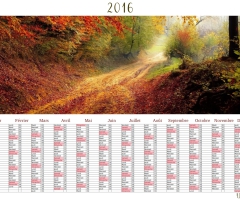 2016 calendar to print
2016 calendar to print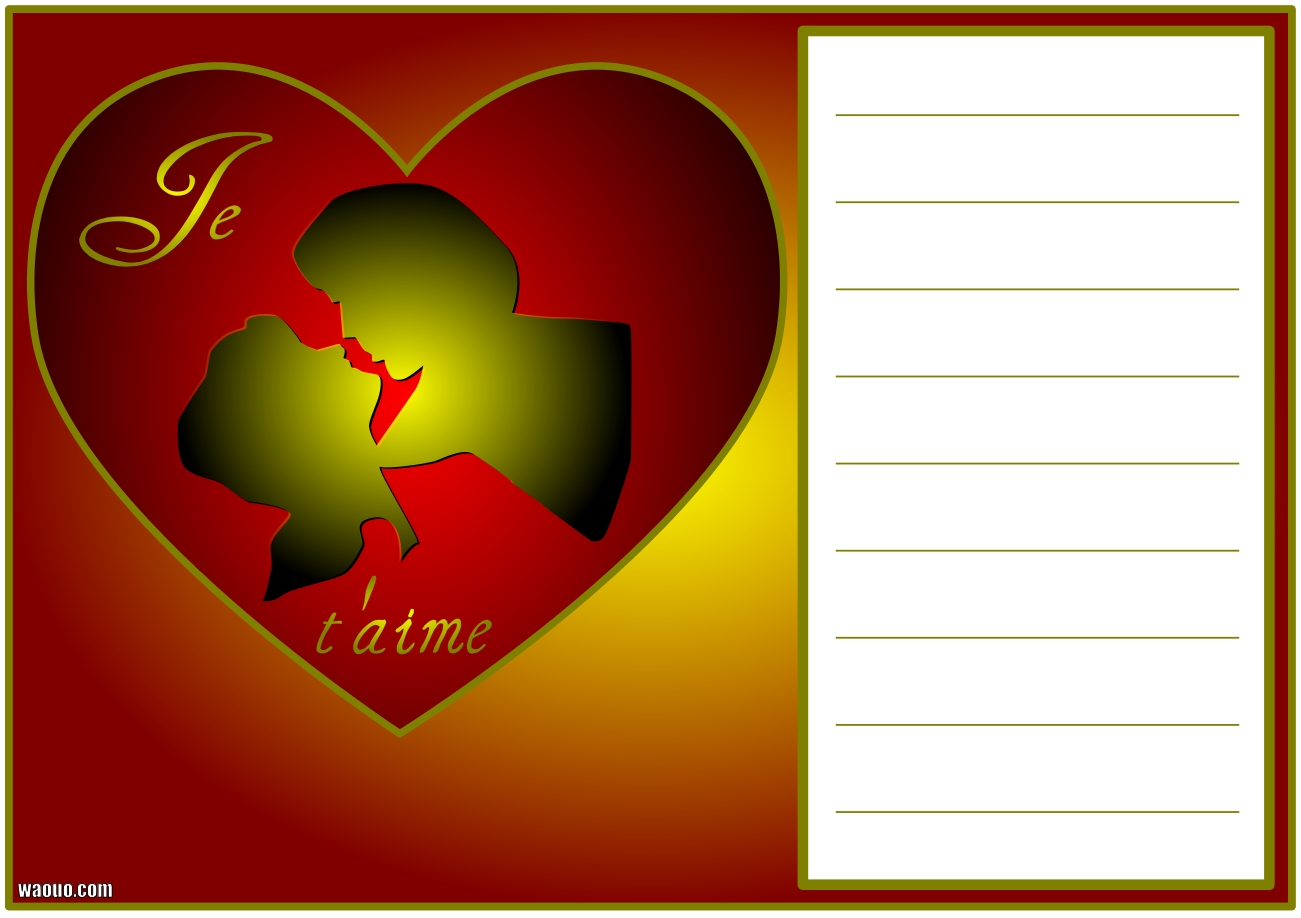 Valentine's Day card I love you to print and write for free
Valentine's Day card I love you to print and write for free How to make a little slipper with a cup
How to make a little slipper with a cup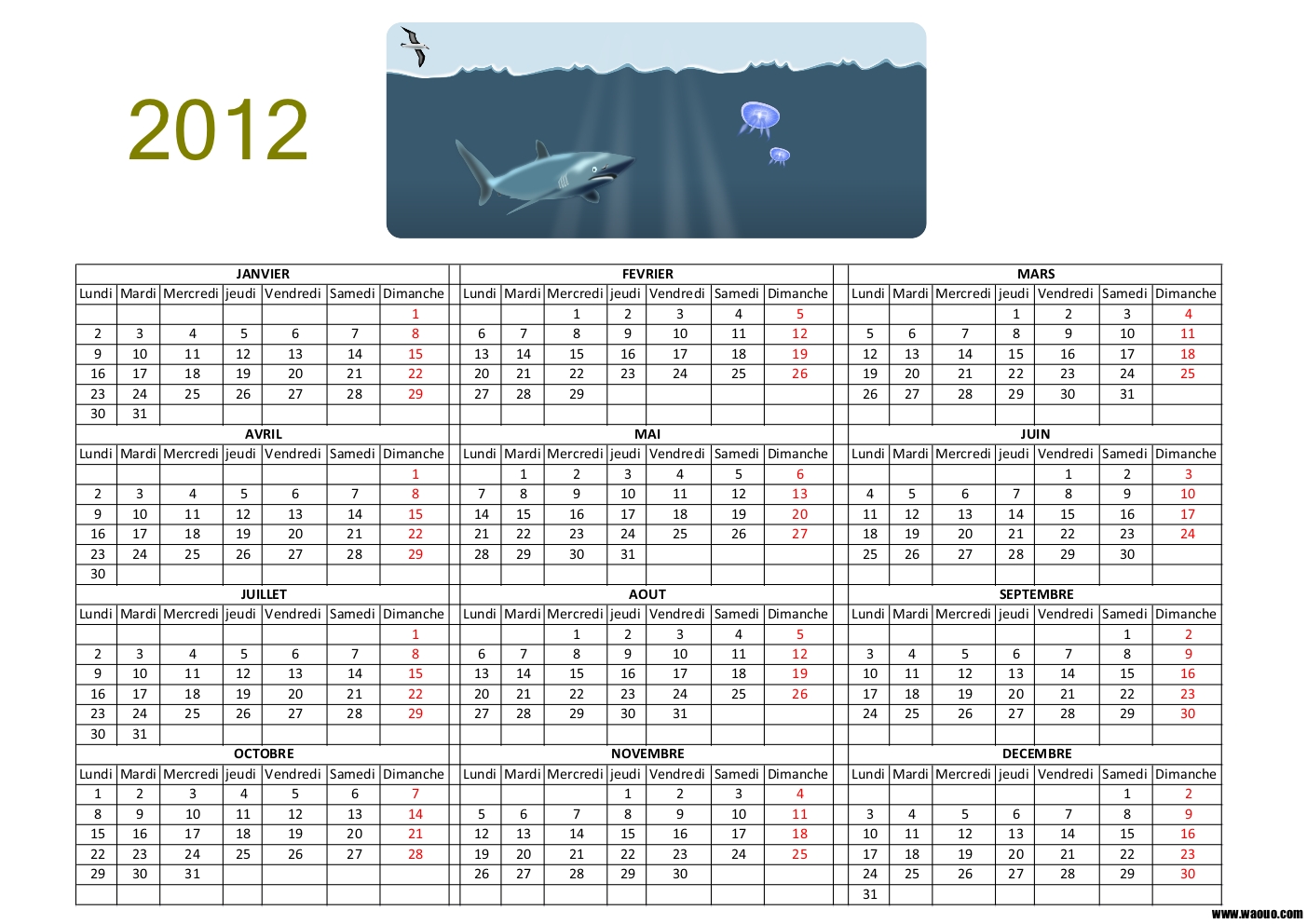 Free 2012 calendar to print
Free 2012 calendar to print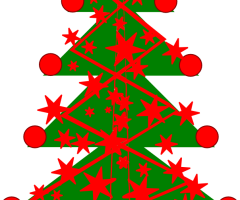 How to draw a Christmas tree to color?
How to draw a Christmas tree to color?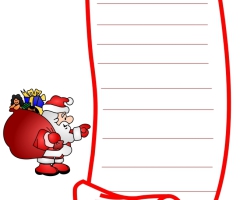 List for Santa to print and fill out
List for Santa to print and fill out free printable best sister certificate
free printable best sister certificate Menu of the week to print and complete
Menu of the week to print and complete